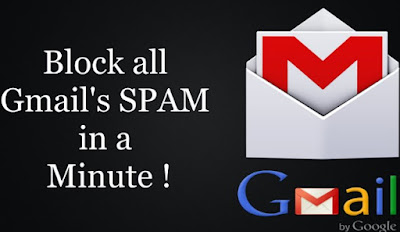How to Block an Email on Gmail
By
Arif Rahman
—
Dec 24, 2016
—
Email
Hello readers, occasionally or even frequently get emails from people that we don't know. Either in the form of promotional products, to spam emails. If the frequency is not too high might still not the problem, but if the frequency is high, this will definitely disturbing us, especially when it attacked our main email, emails that we use for important matters, for example – to contact the client, and so on. In addition to email – email we think spam is, sometimes we don't want to get the email from specific senders.
To overcome this, one way is simple and that we often do is to select (mark) the emails or filter it and then delete it. This way is only effective to eliminate emails is not important from our email account inbox. And will definitely not very effective if the frequency is high. The right solution to resolve the issue is to how to block email from a particular sender. In this article, we will discuss how to block someone on gmail from sending you emails.
Here are the steps-steps that we have to do:
Hopefully, the above tutorial can help you and great expectations of me, this article was helpful for you. Thank you for visiting, check my site.
To overcome this, one way is simple and that we often do is to select (mark) the emails or filter it and then delete it. This way is only effective to eliminate emails is not important from our email account inbox. And will definitely not very effective if the frequency is high. The right solution to resolve the issue is to how to block email from a particular sender. In this article, we will discuss how to block someone on gmail from sending you emails.
Directory: Sign up for Gmail | How to Create a Gmail Account
How to Block Email on Gmail Account
Here are the steps-steps that we have to do:
- Click the triangle "show search options" in the "search" in Gmail (located on the left top of the Gmail page).
- Enter the email address that will be on the block in the "From"
- You can also block all email from a domain with just write down the @domain concerned. Example: we want to block all users with the domain example.com (a@example.com, b@example.com .. z@example.com), the trick is to simply write @example.com, then all users with domain example.com will be automatically blocked.
- To block more than one email address user, separate the addresses between each other using "|" (vertical line). Example: If you want to block user a@example.com and x@example.com, then you can write a@example.com | x@example.com.
- Then click "Create filter with this search" (located at the bottom right)
- After the next dialog box appears, make sure you checklist the option "Delete it" and "Also apply filter to 0 matching conversation".
- The next step is to click on "Create filter".
If you follow it correctly each stage above about how to block an email on Gmail. Then each sender that you already block will not be able to send the email to your email address because the system will remove it automatically.